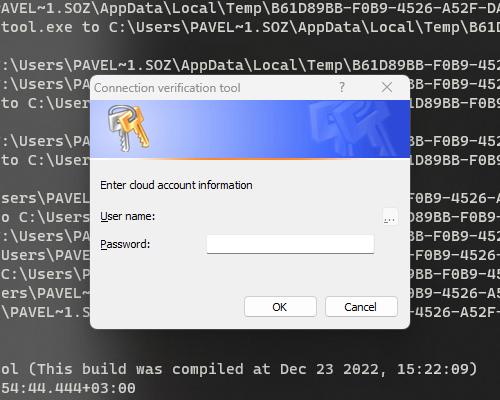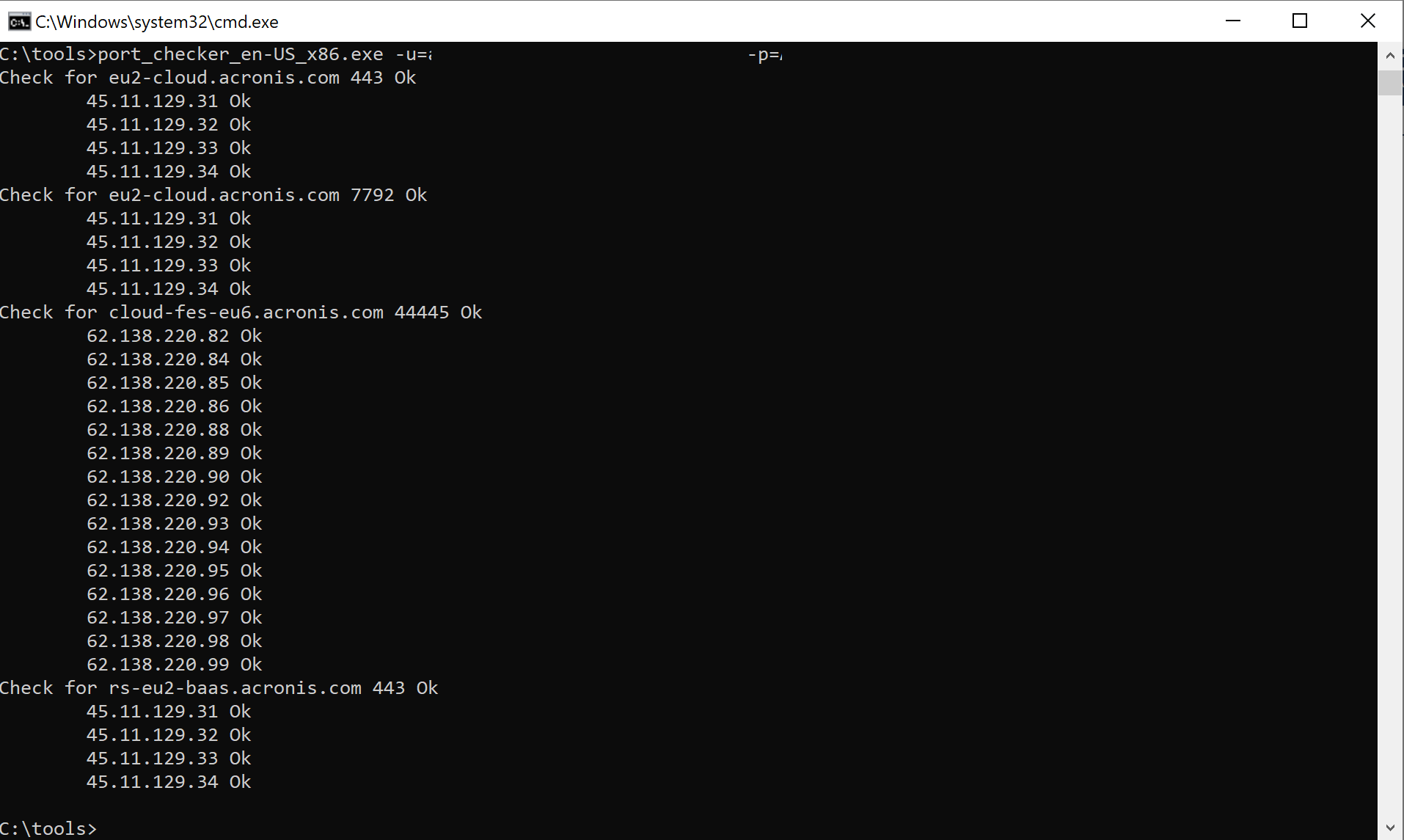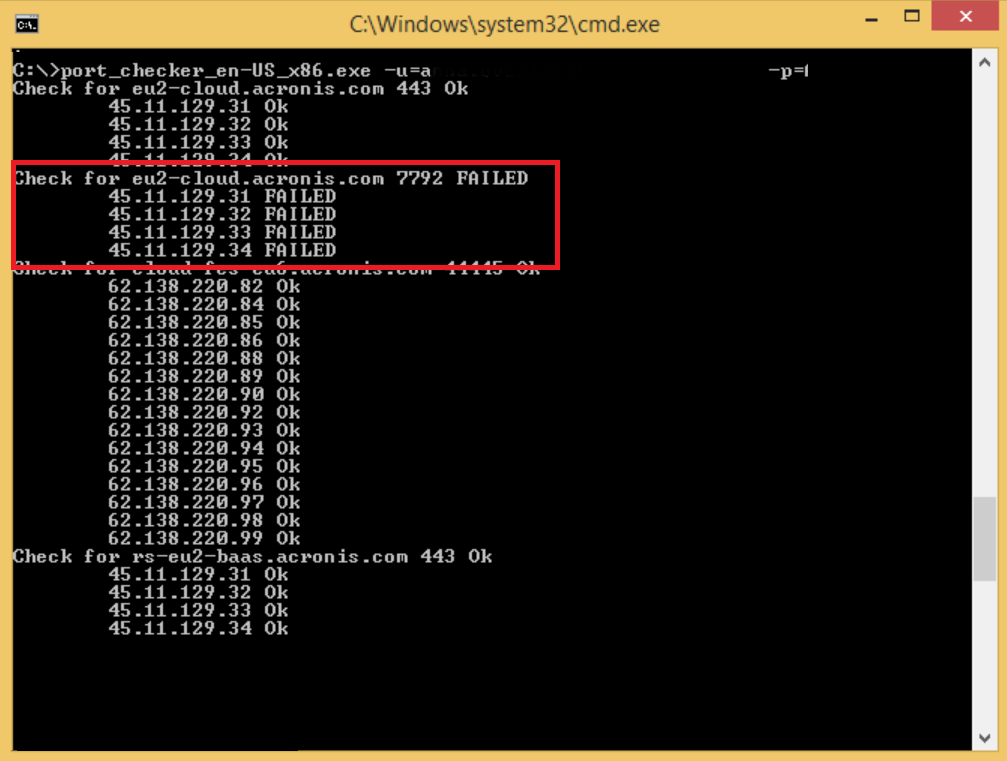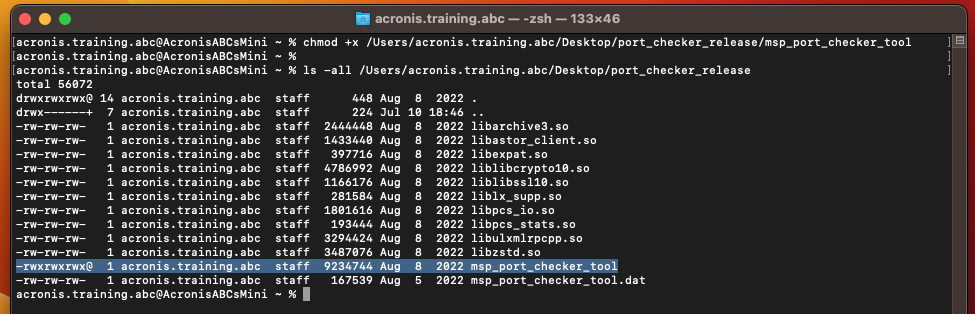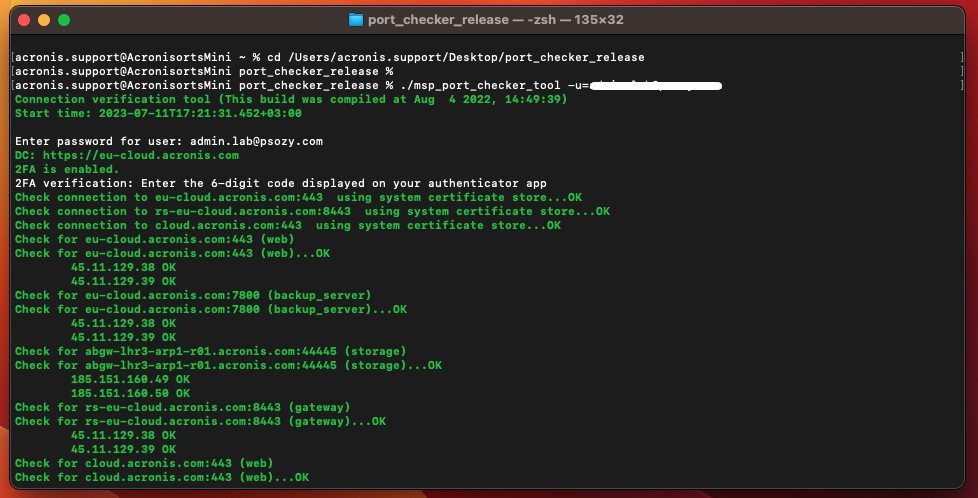Acronis Cloud Connection Verification Tool (CVT) helps you verify connection to Acronis Datacenters and check the upload\download speed.
Originally the tool was designed as a bundle to replace the nslookup, telnet, and ping tools. It has since been improved and now performs an embedded check of the read/write speed after the port verification.

The current version of the Connection Verification Tool supports proxy servers and accounts with 2FA with the following limitations:
- Proxy must be configured to allow all Acronis ports, not only the default 443. If there is a proxy server in the network, test connection to Acronis servers using telnet: required IP addresses and ports can be found in Acronis Cyber Protect Cloud: access ports and hostnames.
- When using the non-default hosts, the host must be specified without https, e.g.
msp_port_checker_packed.exe -u=<login> -h=mc-beta-cloud.acronis.com - When using Branded URL,
-hparameter must be specified with the host, e.g.-h=your-branded-url.com - When using 2FA, the speed test only works if the Agent is installed.
Windows
Instructions:
The tool is integrated into the Agent for Windows and is executed during installation. Follow these steps if you need to check connection later (for example, if you run a backup, but it fails with a connection error).
1. Download the Windows Connection Verification Tool and unpack it.
Windows Connection Verification Tool(64bit)
Windows Connection Verification Tool(32bit)
2. Open the Command Prompt and run the tool as administrator with the following parameters:
msp_port_checker_packed.exe -u=<login>
where <login>, depending on the product you are using, is:
- your customer user login belonging to Acronis Cyber Protect Cloud's Customer(!) group (not Partner admin account).
- your Backup Account email address for Acronis Cyber Protect 15.
E.g.: msp_port_checker_packed.exe -u=my@email.com
After running the command, you will be prompted by a pop-up to specify the password for the Backup Account:
If you have 2FA enabled, you will be prompted to provide the 6-digit code generated by your authenticator app:
3. The tool will check the connection to the Acronis management servers and storage (including SSL connection).
4. Check the report generated by the tool and see whether all hosts were successfully accessed. Example of successful connection test:
If there are any problems, the tool will tell you on which port the connection failed:
If one or more the ports fail the check, they are most likely being blocked by the firewall. Configure your firewall to allow connection on these ports. If a corporate firewall is used, contact your network administrator for assistance.
5. In case you need assistance from Acronis Support, please save the output of the tool.
To save output of the tool, you can either take a screenshot with the result of the connection check or save the results to a text file with the following command:
msp_port_checker_packed.exe -u=my@email.com >log.txt
Linux 64bit
Instructions:
1. Download the Linux Connection Verification Tool(64bit) and unpack it.
2. In the Terminal, grant msp_port_checker_packed.exe execution permissions:
chmod +x msp_port_checker_packed.exe
3. Run the tool:
./msp_port_checker_packed.exe -u=<login>
where <login>, depending on the product you are using, is:
- your customer user login belonging to Acronis Cyber Protect Cloud's Customer(!) group (not Partner admin account).
- your Backup Account email address for Acronis Cyber Protect 15.
E.g.: msp_port_checker_packed.exe -u=my@email.com
After running the command, you will be prompted to specify the password for the Backup Account. If your password contains special symbols such as $:; %#, put the password in quotes.
4. Check the report generated by the tool and see whether all hosts were successfully accessed. If there are any problems, the tool will tell you on which port the connection failed.
5. In case you need assistance from Acronis Support, please save the output of the tool.
To save output of the tool, you can either take a screenshot with the result of the connection check or save the results to a text file with the following command:
./msp_port_checker_packed.exe -u=<login> | tee log.txt
1. To start the command shell, press CTRL+SHIFT+F2 while in the bootable media UI.
Alternatively, click Actions > Start shell.
2. Issue /bin/sshd to start ssh daemon.
3. Find the IP address of the media by issuing:
ip addr
4. Connect to the media using the SSH client (WinSCP) through SCP protocol on port 22.
5. Use WinSCP to upload the port_checker file:
- Install the WinSCP utility, which you can get from http://winscp.net/eng/download.php
- Launch the WinSCP utility on the machine where you installed it
- In the host machine field, type your Acronis Bootable Media IP. The protocol should be set to SCP. Credentials are root:root
- Collect the core file from the root directory ("/")
6. In the media shell, issue the command to make the port_checker executable:
chmod +x msp_port_checker_packed.exe
7. Run the tool:
./msp_port_checker_packed.exe -u=<login>
where <login>, depending on the product you are using, is:
- your customer user login belonging to Acronis Cyber Protect Cloud's Customer(!) group (not Partner admin account).
- your Backup Account email address for Acronis Cyber Protect 15.
E.g.: msp_port_checker_packed.exe -u=my@email.com
After running the command, you will be prompted to specify the password for the Backup Account. If your password contains special symbols such as $:; %#, put the password in quotes.
8. Check the report generated by the tool and see whether all hosts were successfully accessed. If there are any problems, the tool will tell you on which port the connection failed.
9. In case you need assistance from Acronis Support, please save the output of the tool.
To save output of the tool, you can either take a screenshot with the result of the connection check or save the results to a text file with the following command:
./msp_port_checker_packed.exe -u=<login> | tee log.txt
Linux 32bit
Instructions:
1. Download the Linux Connection Verification Tool(32bit) and unpack it.
2. In the Terminal, grant msp_port_checker_packed.exe execution permissions:
chmod +x msp_port_checker_packed.exe
3. Run the tool:
./msp_port_checker_packed.exe -u=<login>
where <login>, depending on the product you are using, is:
- your customer user login belonging to Acronis Cyber Protect Cloud's Customer(!) group (not Partner admin account).
- your Backup Account email address for Acronis Cyber Protect 15.
E.g.: msp_port_checker_packed.exe -u=my@email.com
After running the command, you will be prompted to specify the password for the Backup Account. If your password contains special symbols such as $:; %#, put the password in quotes.
4. Check the report generated by the tool and see whether all hosts were successfully accessed. If there are any problems, the tool will tell you on which port the connection failed.
5. In case you need assistance from Acronis Support, please save the output of the tool.
To save output of the tool, you can either take a screenshot with the result of the connection check or save the results to a text file with the following command:
./msp_port_checker_packed.exe -u=<login> | tee log.txt
macOS
Instructions:
1. Download the macOS Connection Verification Tool(64bit) and unpack it.
2. In the terminal, add the included libraries to the environment variable:
export DYLD_LIBRARY_PATH=<path to the connection verification tool folder>
Note: You can also drag and drop a file or folder into the terminal instead of typing the path to it manually.
Use the following command to check that the libraries were successfully added to the environment variable:
echo $DYLD_LIBRARY_PATH
3. In the Terminal, grant msp_port_checker_tool execution permissions:
chmod +x <path to the msp_port_checker_tool file>
4. Navigate to the folder containing the Connection Verification tool:
cd <path to the connection verification tool folder>
5. Run the tool:
./msp_port_checker_tool -u=<login>
where <login>, depending on the product you are using, is:
- your customer user login belonging to Acronis Cyber Protect Cloud's Customer(!) group (not Partner admin account).
- your Backup Account email address for Acronis Cyber Protect 15.
E.g.: msp_port_checker_tool -u=my@email.com
After running the command, you will be prompted to specify the password for the Backup Account. If your password contains special symbols such as $:; %#, put the password in quotes.
6. Check the report generated by the tool and see whether all hosts were successfully accessed. If there are any problems, the tool will tell you on which port the connection failed.
7. In case you need assistance from Acronis Support, please save the output of the tool.
To save output of the tool, you can either take a screenshot with the result of the connection check or save the results to a text file with the following command:
./msp_port_checker_tool -u=<login> | tee log.txt
Another method is to check the connection to the Acronis datacenters using the netcat utility:
- Open the Terminal
- Run the following command:
nc -zv <server> <port>where
<server>is the server name/IP address and<port>is the port to check, e.g.nc -zv us-cloud.acronis.com 443
Check all relevant IP addresses and ports described in Acronis Cyber Protect Cloud: access ports and hostnames.
More information
If a partner admin account is used instead of an account from the customer group, operation will fail with the following error:
: Error 0x640003: An unexpected error has occurred. HTTP response code: 400.
| line info: 0xe71b9a1528b1baab
| $module: msp_port_checker_vs_s_48909
When the tool works successfully
Using certificate bundle location C:\Users\ADMINI~1\AppData\Local\Temp\2\E59F8DE0-4B90-4183-88EF-E6643A7D1F59\cert_bundle.pem
DC: https://ru2-cloud.acronis.com
Check connection to ru2-cloud.acronis.com:443 using system certificate store...OK
Check connection to ru2-bc-baas.acronis.com:8443 using system certificate store...OK
Check connection to cloud.acronis.com:443 using system certificate store...OK
Check for ru2-cloud.acronis.com:443 (web)
Check for ru2-cloud.acronis.com:443 (web)...OK
193.32.199.130 OK
193.32.199.131 OK
Check for ru2-cloud.acronis.com:7784 (backup_server)
Check for ru2-cloud.acronis.com:7784 (backup_server)...OK
193.32.199.130 OK
193.32.199.131 OK
Check for baas-fes-ru2.acronis.com:44445 (storage)
Check for baas-fes-ru2.acronis.com:44445 (storage)...OK
193.32.199.11 OK
193.32.199.12 OK
193.32.199.13 OK
193.32.199.14 OK
193.32.199.15 OK
193.32.199.16 OK
193.32.199.17 OK
193.32.199.18 OK
193.32.199.19 OK
193.32.199.20 OK
193.32.199.21 OK
193.32.199.22 OK
193.32.199.23 OK
193.32.199.24 OK
193.32.199.25 OK
193.32.199.26 OK
193.32.199.27 OK
193.32.199.28 OK
193.32.199.29 OK
193.32.199.30 OK
193.32.199.31 OK
193.32.199.32 OK
193.32.199.33 OK
193.32.199.34 OK
193.32.199.35 OK
193.32.199.36 OK
193.32.199.37 OK
Check for ru2-bc-baas.acronis.com:8443 (gateway)
Check for ru2-bc-baas.acronis.com:8443 (gateway)...OK
193.32.199.130 OK
193.32.199.131 OK
Check for cloud.acronis.com:443 (web)
Check for cloud.acronis.com:443 (web)...OK
45.11.129.61 OK
45.11.129.62 OK
Certificate is not specified, so using 'auto' value for certificate
Get a new certificate from the server
Connection to RPC server 'https://cloud.acronis.com/api/1/rpc' with 'user'
GetRedirect for agdogcat ...
Connecting to registration server: ru2-bc-baas.acronis.com:8443
Getting certificates ...
Attempt to use the certificate to connect to the cloud
Server 193.32.199.11:44445
d: 1
Cloud storage space info:
Total: 9.76563 TB
Free: 9.74894 TB
Available: 9.74894 TB
Starting speed test. Please wait 120 seconds.
Create temporary file on cloud storage...
Create temporary file on cloud storage...OK
Fill memory buffer (128 MB) with random data...
Random speed 1.32979 GB/s (block size: 128 MB)
Fill memory buffer (128 MB) with random data...OK
Starting writing test...
................................................................................................................................:
................................................................................................................................:
.................................................................................................................:
Starting reading test...
.............................................................................................
File size: 369 MB
Average write speed: 5.96219 MB/s
Average read speed: 22.113 MB/s
Attempt to delete the file TESTDATA.DAT from the cloud storage
Exiting.
When the port 443 is blocked
msp_port_checker_tool packed Start unpacking... Unpack files to C:\Users\ADMINI~1\AppData\Local\Temp\2\059AAD10-0B1B-487E-9FB7-8C37C1C2EB1B\ Unpacked msp_port_checker_tool.exe to C:\Users\ADMINI~1\AppData\Local\Temp\2\059AAD10-0B1B-487E-9FB7-8C37C1C2EB1B\msp_port_checker_tool.exe Unpacked msvcr120.dll to C:\Users\ADMINI~1\AppData\Local\Temp\2\059AAD10-0B1B-487E-9FB7-8C37C1C2EB1B\msvcr120.dll Unpacked msvcp120.dll to C:\Users\ADMINI~1\AppData\Local\Temp\2\059AAD10-0B1B-487E-9FB7-8C37C1C2EB1B\msvcp120.dll Unpacked winpthreads4.dll to C:\Users\ADMINI~1\AppData\Local\Temp\2\059AAD10-0B1B-487E-9FB7-8C37C1C2EB1B\winpthreads4.dll Unpacked archive3.dll to C:\Users\ADMINI~1\AppData\Local\Temp\2\059AAD10-0B1B-487E-9FB7-8C37C1C2EB1B\archive3.dll Unpacked astor_client.dll to C:\Users\ADMINI~1\AppData\Local\Temp\2\059AAD10-0B1B-487E-9FB7-8C37C1C2EB1B\astor_client.dll Unpacked expat.dll to C:\Users\ADMINI~1\AppData\Local\Temp\2\059AAD10-0B1B-487E-9FB7-8C37C1C2EB1B\expat.dll Unpacked libcrypto10.dll to C:\Users\ADMINI~1\AppData\Local\Temp\2\059AAD10-0B1B-487E-9FB7-8C37C1C2EB1B\libcrypto10.dll Unpacked libssl10.dll to C:\Users\ADMINI~1\AppData\Local\Temp\2\059AAD10-0B1B-487E-9FB7-8C37C1C2EB1B\libssl10.dll Unpacked pcs_io.dll to C:\Users\ADMINI~1\AppData\Local\Temp\2\059AAD10-0B1B-487E-9FB7-8C37C1C2EB1B\pcs_io.dll Unpacked ulxmlrpcpp.dll to C:\Users\ADMINI~1\AppData\Local\Temp\2\059AAD10-0B1B-487E-9FB7-8C37C1C2EB1B\ulxmlrpcpp.dll Unpacked zstd.dll to C:\Users\ADMINI~1\AppData\Local\Temp\2\059AAD10-0B1B-487E-9FB7-8C37C1C2EB1B\zstd.dll Files unpacked to C:\Users\ADMINI~1\AppData\Local\Temp\2\059AAD10-0B1B-487E-9FB7-8C37C1C2EB1B\ Start executing... Connection verification tool (This build was compiled at Feb 20 2022, 10:35:28) Start time: 2022-02-21T03:59:37.857-08:00 Using certificate bundle location C:\Users\ADMINI~1\AppData\Local\Temp\2\3FFDEEF9-7434-48B0-993C-26081E3AD5AD\cert_bundle.pem E02470001: Error 0x2470001: HTTP transfer error | trace level: error | line: 0xcbd0886296318959 | file: d:\322\enterprise\common\http\curl_transport.cpp:420 | function: Http::Curl::CurlDetails::RequestScope::MakeError | requestType: GET | uri: https://cloud.acronis.com/api/1/accounts/?login=agdogcat | host: https://cloud.acronis.com | port: 0x1bb | curlResult: 0x7 | $module: msp_port_checker_tool_vsa64_29123 | | error 0x2260007: Failed to connect to cloud.acronis.com port 443 after 32 ms: Bad access | line: 0xcbd0886296318958 | file: d:\322\enterprise\common\http\curl_transport.cpp:419 | function: Http::Curl::CurlDetails::RequestScope::MakeError | $module: msp_port_checker_tool_vsa64_29123 ############################################################################################################################## # # # To get more information about connection verification tool and it errors please visit https://kb.acronis.com/content/47678 # # # ############################################################################################################################## ############################################################################################################ # # # Can't connect to https://cloud.acronis.com:443. Please unblock https://cloud.acronis.com:443 in firewall # # # ############################################################################################################
Courtesy / Reference: The above article is the copyright of the respective authors and content writers from the following reference URL:
https://kb.acronis.com/content/47678