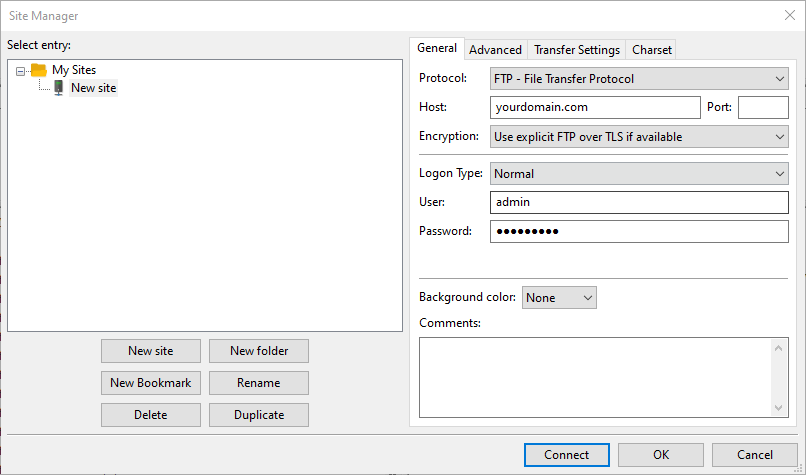Backing up Website Manually via FTP
With FTP, you won’t need to log in to your hosting account every time you want to backup your website files and data. However, you will need an FTP client.
For this guide, we’ll be using the FileZilla FTP client.
Step 1: Connect to the FTP server via an FTP client
- Open FileZilla.
- Gather all of your FTP details from your hosting account.
- Open FileZilla, click File -> Site Manager -> New Site.
- Set Logon Type to Normal. Then, fill in your website’s FTP information.
- Host – your website’s domain name.
- User – FTP account username.
- Password – FTP account password.
- Press Connect once you are done.
Step 2: Download the website files to your computer
- On the FileZilla interface’s upper-left corner, click Desktop or any other folder where you want to save your backups.
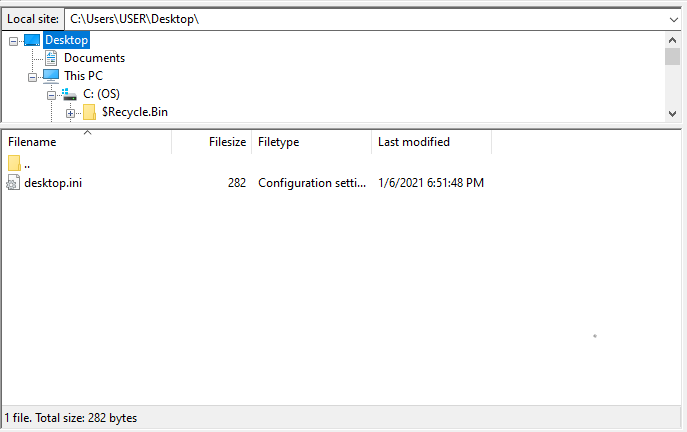
- Right-click on the lower-left quadrant, select Create directory and enter it. Name the new directory – for example, Website Backup.
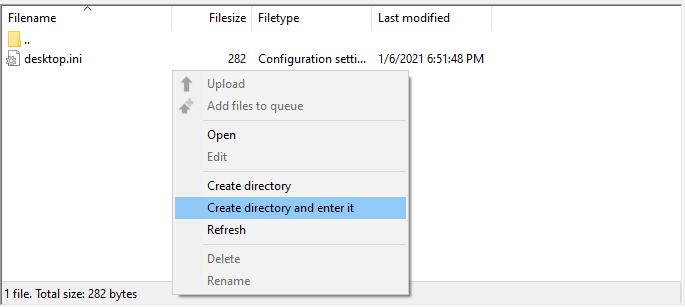
- On the upper-right quadrant of the FileZilla interface, click on your domain and find the public_html folder.
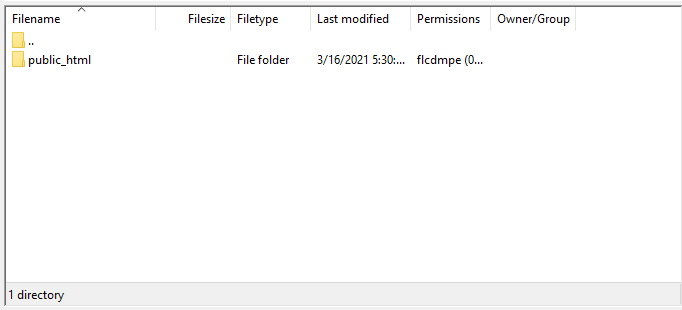
- Drag and drop the public_html folder to the lower-left quadrant or the Website Backup folder.
- Wait until the download is complete.