MDaemon 14.5.0 includes an ability to submit encrypted mail using a third-party service called RPost.
RPost in WorldClient can allow a user to submit a message to RPost for encryption and delivery.
Using a free RPost account, each user is limited to sending/receiving 10 encrypted messages per month. Additional messages can be purchased through RPost (see Related Articles below for details).
To enable RPost
- Log in to WorldCent
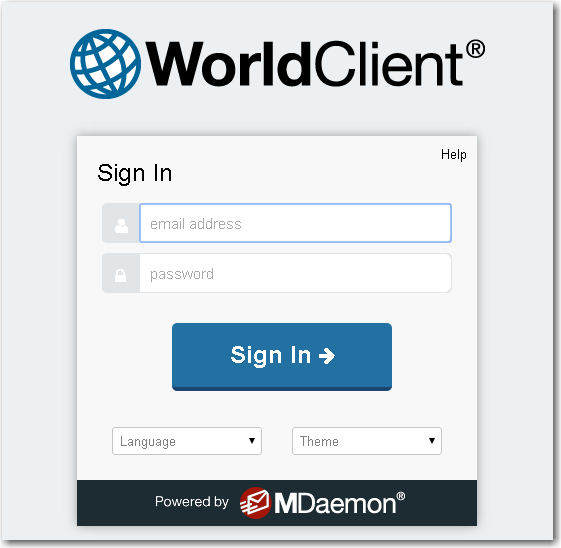
- Select Options
- Select Compose

- Check the Enable RPost option.

- Click Save

To submit an encrypted message using RPost
- Compose a new message, reply, or forward as normal.
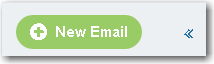
- Select Send via RPost

- Select Encrypt

- There are two options in regards to setting an encryption password.
- Enter an encryption password.

- Have one generated for you by selecting RPost generates password.

- Enter an encryption password.
- (optional) Select Receive proof of content & time of replies to this email
- (optional) Enter Client/Reference Code

- Click Send

When opening an encrypted message sent via RPost
- The encrypted email will be attached via PDF file.
- Open the attached PDF file.
- Enter the pre-arranged password conveyed to you from the sender
To submit a secure reply
- Select the Secure Replay Click Here button in the top right of the attached PDF.

- This will open a web browser and provide a means to submit an encrypted reply.

