Archive items manually
Outlook for Office 365 Outlook 2019 Outlook 2016 Outlook 2013 Outlook 2010 More...
Your Outlook mailbox is only so big, and it’s a good bet that you won’t stop getting email anytime soon. To keep it from filling up, you can move old items you want to keep to an archive, a separate Outlook Data File (.pst) that you can open from Outlook any time you need it.
Note: The Archive command and feature doesn’t appear for any account in your Outlook profile if you include an Exchange Server account and your organization uses Microsoft Exchange Server Online Archive. Your network administrator can also disable this feature.
Newer versionsOffice 2010Office 2007
By default, Outlook uses AutoArchive to archive items at a regular interval.
You can also archive items manually whenever you want. That way, you can control which items to archive, where to store them, and how old an item needs to be before it can be archived.
1. Do one of the following:
o In Outlook 2013:
Click File > Info > Cleanup Tools > Archive.

In Outlook 2016: Click File > Info > Tools > Clean up old items
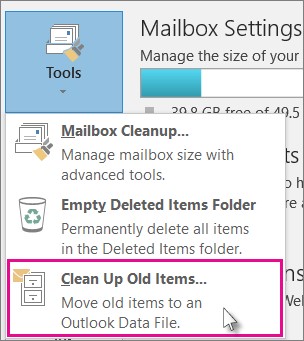
2. Tip: Archive and AutoArchive might not be available if your mail profile connects to an Exchange Server. It's also possible that your organization has a mail retention policy that overrides AutoArchive. Check with your system administrator for more information.
3. Click the Archive this folder and all subfolders option, and choose the folder you want to archive.
4 Under Archive items older than, enter a date.

5. You can create multiple .pst files if you want to archive some folders using different settings. For example, you may want to keep items in your Sent folder longer than items in your Inbox folder.
6. Check the Include items with “Do not AutoArchive” checked box to archive individual items that are excluded from automatic archiving. This option doesn't remove that exclusion from these items, but instead ignores the Do not AutoArchive setting for this archive only.
7. Click OK

