Microsoft has a KB that acknowledges this issue that is located here: http://support.microsoft.com/kb/968749
In order to remove MS XML 6 Service Pack 2, you will need to use a tool (MsiZap) provided by Microsoft which is included in the Microsoft Windows SDK for Windows 7 and .NET Framework 3.5 SP1.
Note:
Before running the Windows SDK web installer, please ensure you have
the .NET Framework version 2.0 or higher installed on the MDaemon
machine which can be obtained here:
http://www.microsoft.com/downloads/info.aspx?na=47&p=5&SrcDisplayLang=en&SrcCategoryId=&SrcFamilyId=c17ba869-9671-4330-a63e-1fd44e0e2505&u=details.aspx%3ffamilyid%3d0856EACB-4362-4B0D-8EDD-AAB15C5E04F5%26displaylang%3den
- Download the Microsoft Windows SDK for Windows 7 and .NET Framework 3.5 SP1 web setup file here:
http://www.microsoft.com/downloads/details.aspx?FamilyID=c17ba869-9671-4330-a63e-1fd44e0e2505&displaylang=en - Run the winsdk_web.exe installer you downloaded in step 1.
- Click Next
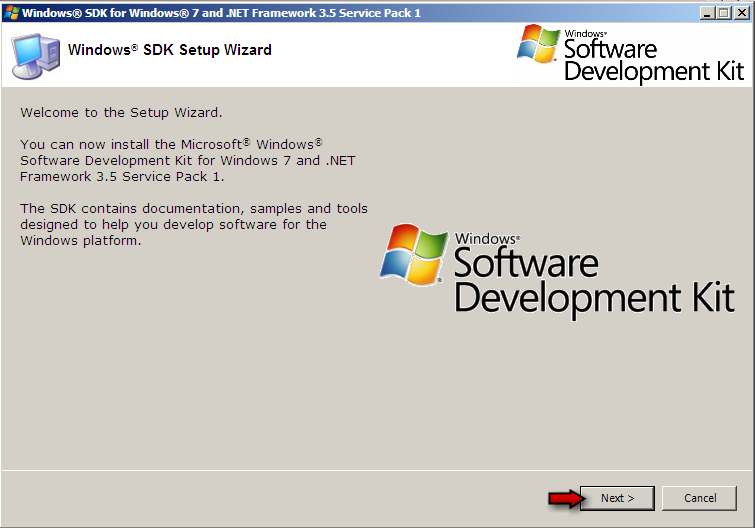
- Agree to the Microsoft Software License Terms

- Click Next

- Click Next to install to the default installation location. (example: C:\Program Files\Microsoft SDKs\Windows\V7.0\)

- In order to install the utility to remove the MS XML 6 Service Pack 2, you will only need to have the Win32 Development Tools enabled; all others can be left disabled as shown in the screen shot.

- Click Next

- Click Next
- Once the installation is finished, click Finish to exit the installation.

You will now use the MsiZap.exe utility which you installed from the Microsoft Windows SDK for Windows 7 and .NET Framework 3.5 SP1 to remove the MS XML 6 Service Pack 2 references.
- Open up a Windows Command Prompt by clicking on the Windows Start Menu | Run | and type 'cmd' and press the enter key.

- Type 'cd C:\Program Files\Microsoft SDKs\Windows\v7.0\Bin' and press
the enter key to switch to the Windows SDK installation path.

- Once it shows that you are at the above path, type the following and
press the enter key to remove the MS XML 6 Service Pack 2 references:
'MsiZap T {1A528690-6A2D-4BC5-B143-8C4AE8D19D96}'

- After the MsiZap utility completes, restart the machine.
- Run the MDaemon 12 installer again.
Additional Comments
Note: If you receive ‘Error Code 2’ while installing MDaemon 12, please make sure to apply the following Windows Update: http://www.microsoft.com/downloads/details.aspx?FamilyId=7493fa37-2cbf-4d66-8690-d50d63da4096&displaylang=en and run the installer again.
Microsoft provided the tools used for this article. If you have any problems running these tools, please contact Microsoft for support.

