In Gmail, you can use Gemini to draft emails based on your prompts. You can use the Help me write button in Gmail to:
- Write a new draft using a freeform prompt. For example, you can ask Gemini to write a birthday invitation or an introduction to a potential business contact.
- Refine a draft. For example, if you enter a rough outline into a draft, Gemini can make the content completely formal.
Write a new draft with Gemini in Gmail
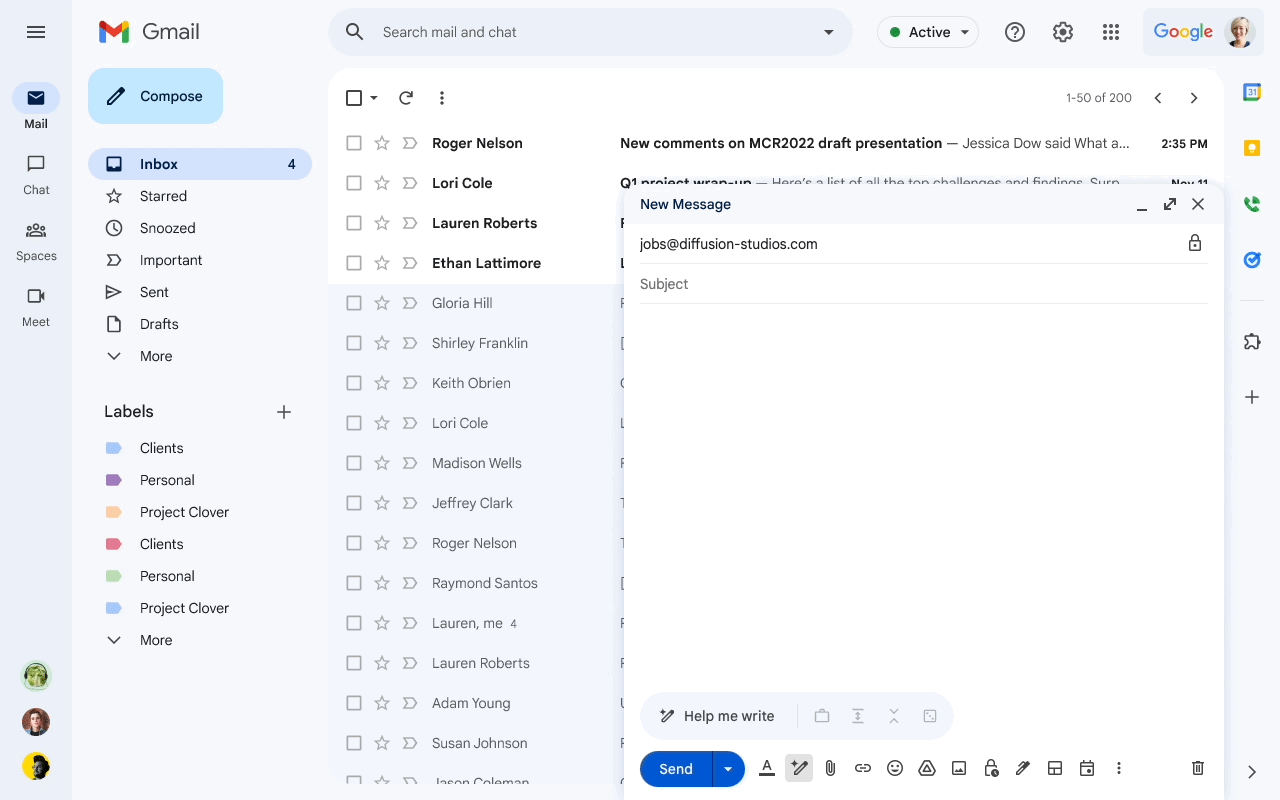
- On your computer, open Gmail.
- At the top left, click Compose.
- You can also reply to an email thread.
- At the bottom left of the window, click Help me write
.
- Enter a prompt. For example:
- “A thank you letter for my job interview”
- “A birthday invitation for my 5-year-old”
- “Ask my friend for restaurant recommendations in Toronto”
- Click Create.
- (Optional) After generating your draft, click:
- Recreate: Generate a new draft based on your prompt. After you create a new version of the draft, you can’t go back to the previous version.
- Refine: Revise the text in the draft.
- Formalize: Make the draft more formal.
- Elaborate: Add additional details to the draft.
- Shorten: Shorten the draft.
- If your draft looks good, click Insert.
Tips:
- For better results, include:
- Recipient
- Topic
- Tone you want to express in your prompt
For example, "An apology to my child's teacher for their absence."
- To get a draft you like, it may take a few tries. To submit a different prompt:
- At the top right of the draft, tap Close
.
- Enter a new prompt.
- At the top right of the draft, tap Close
Refine a draft with Gemini in Gmail
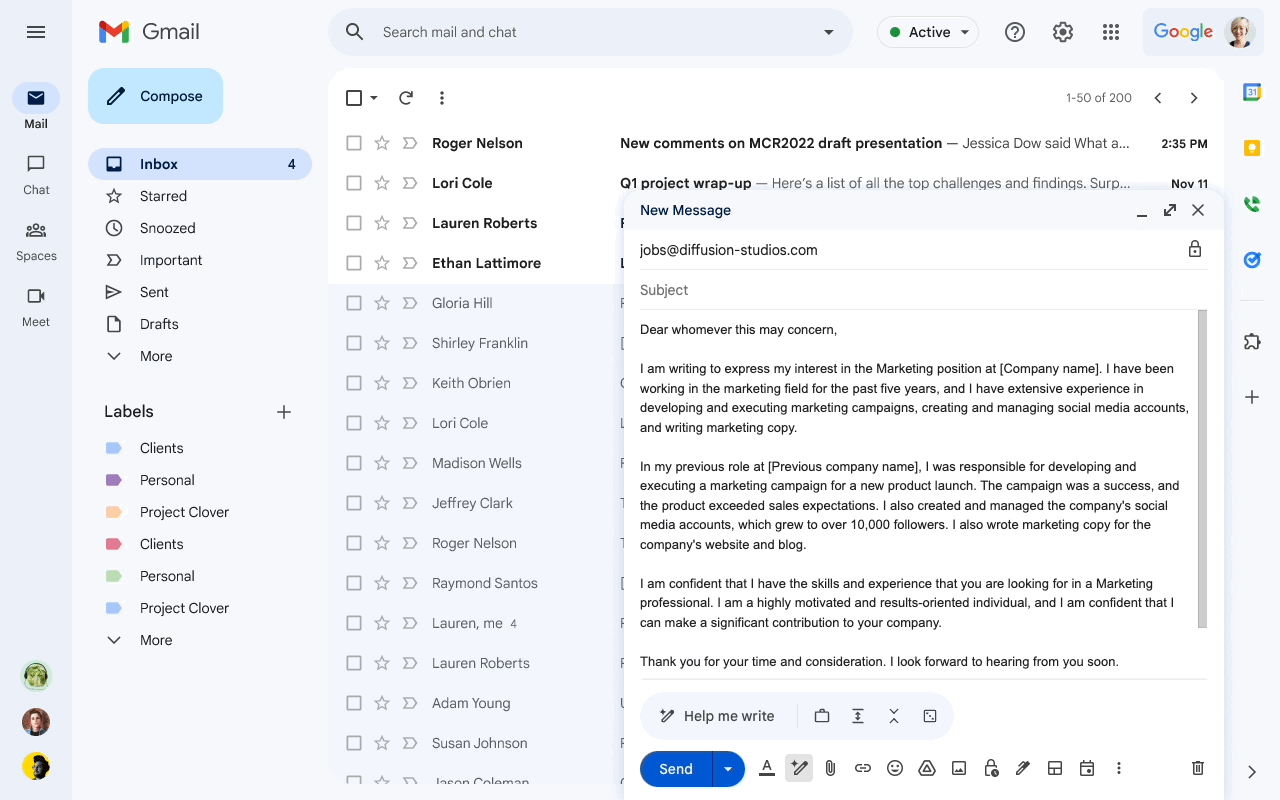
- On your computer, open Gmail.
- At the top left, click Compose.
- You can also reply to an email thread or open an existing draft.
- Write your message.
- At the bottom left of the window, click Help me write (Labs)
.
- Choose an option from the menu:
- Polish: Refine your draft.
- Formalize: Make the draft more formal.
- Elaborate: Add additional details to the draft.
- Shorten: Shorten the draft.
- (Optional) After refining your draft, click:
- Recreate: Generate a new draft. After you create a new version of the draft, you can’t go back to the previous version.
- Refine: Revise the text again.
- If your draft looks good, click Insert.
Give feedback about a draft
Gemini for Google Workspace is constantly learning and may not be able to support your request.
If the generated draft is inaccurate or looks unsafe, you can let us know by submitting feedback. Your feedback can help improve AI-assisted Workspace features and broader Google efforts in AI.
- Below the generated text, click Good suggestion
or Bad suggestion
.
- To share detailed feedback, click Tell us more.
- To share general feedback, click Feedback
.
- To share general feedback, click Feedback
- Click Submit.
Courtesy / Reference: The above article is the copyright of the respective authors and content writers from the following reference URL:
https://support.google.com/mail/answer/13384326?hl=en&visit_id=638730105469162077-2975008456&p=help-me-write&rd=1

